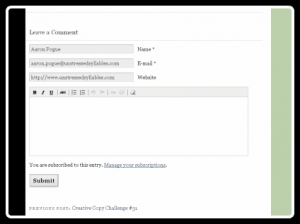
Heartbreak, in 100 Words or Less
I’ve talked before about the Creative Copy Challenge, recommending it as a great example of how creative writers should use writing prompts. As I mentioned in my post on Saturday, I’ve been participating in the Creative Copy Challenge ever since, using the twice-weekly events to write a serial novel.
That’s a lot of fun, but I find myself chomping at the bit. I think it’s good for my writing — I’m certainly spending more time than normal perfecting every scene — but still I’m anxious to move on. I’ve got at least the first twenty or thirty scenes plotted out already, so it’s frustrating sometimes having to wait for Monday or Thursday to roll around so I can keep the story moving.
That’s some of the emotions I was wrestling with last Thursday when the new challenge page finally showed up in my Reader. I immediately clicked through, scrawled down the challenge words on my notepad, and then got started writing in the Comment box. I’d known for two days how the scene had to go, but the challenge words inspired new nuance to it, directions and revelations I hadn’t fully expected. My protagonist acted like a hero. My Big Event character acted like a Big Weirdo. It was perfect.
Then I hit the emotional crescendo of the scene, the shouting match in the middle of a busy sidewalk, and it did exactly what it needed to do. I shook my head, amazed at how masterfully I’d managed a really complicated relationship dynamic. It was a thing of beauty. I grinned to myself, and then scrolled back up to the top to read through it before hitting “Post.”
And then my phone rang. My wife was here, ready to take me out to lunch. She came in to my office and brought my little girl with her. My daughter had a dozen questions, as she always does, about what I was working on, about my computer and monitors, and when she caught sight of my keyboard she wanted to spell words. She loves to spell words.
So I switched over to a blank page in Word and let her have at it. She typed away for five minutes or so, while the wife and I settled on a place for lunch. Then I pulled my daughter away from the keyboard, saved a document I’d been working on in Word, and closed down all my programs. Oh, sure, I’d had a dozen tabs open in Firefox, but Firefox saves my tabs. Nothing to worry about.
I got back about an hour later, reopened Firefox, and sure enough it brought all my old tabs right back up — including the CCC page, with a big empty Comment box where my story had been.
As a writer, when everything’s clicking, sometimes I feel like a super genius. I design worlds and orchestrate lives. But there’s always little things like this to keep me grounded. It’s also a startling reminder just how valuable the Autosave feature is.
Feature Checklist
Last week I spent Part One of this article discussing the major types of writing software out there, and why you might like each of them. Of course there’s more to it than just deciding between cloud computing and installed applications. All that really does is break the field down into types of software, but what do you do when you’re trying to choose which program you want within a category?
The answer to that is a list of features. You can find exactly that on the sales page for any program out there, but as I said before, a lot of those fancy tools just get in the way, if they’re not the sort of thing you need.
So I’ve put together a list of the common features that seem most important to me. These are the things I look for in everything I use. If a given program can do all this (and if I can make it happen easily enough, within my learning curve), then I consider it a viable program.
Of course, your needs will be different from mine. That was the whole point of last week’s article. This is a pretty good place to get started, though. Look through all the features I’ve identified and figure out which ones you want or need, and then go make sure the software you’re using can provide them. If not, maybe it’s time to start shopping.
- Formatting Features
- Provides easy and consistent Chapter and Section Headings
- Lets you design custom Styles to handle all your text formatting
- Provides robust Headers and Footers
- Handles page numbering (including options like the lower-case Roman numerals for front matter, followed by regular numbering starting at 1 on the first page of your body text)
- Allows and maintains easy linking to digital references such as blog posts or online news articles
- Allows and maintains easy linking within the document, so you can easily refer a reader back to an earlier section
- Handles embedded photos, allowing you to include illustrations in your text
- Manipulates embedded photos, giving you an effective photo editing tool right within the word processor (at a minimum, features like cropping, resizing, and graphical overlays like arrows and text boxes are helpful)
- Can effectively handle files containing as many embedded images as you want (Word 2003, for instance, has a bad habit of slowing to a crawl if you get over a certain threshold)
- Can effectively handle files containing as much text as you want (Every processor out there starts to stutter at some point. Find one that can handle what you’ve got to throw at it.)
- Document Recovery
- Autosave
- Save many earlier versions of the document, allowing you to easily restore a previous version (Undo doesn’t count)
- Cloud Processing
- Provide enough available storage to hold all the documents you’ll need to work on
- Provide a large enough maximum file size to support your documents in reasonable chunks
- Allow you easy and reliable access from whatever workstations you use
- Electronically publish a document (allowing you to share a link to a read-only version).
- Share a document with other writers or editors, allowing collaboration
- Print Options
- Print to a highly customized page layout
- Save or print to an offline format at all (not all cloud processors offer this feature, unless you count File | Print in your web browser)
- Print to a PDF
NOTE:
While I’d love to, I couldn’t begin to provide report cards for every available instance of documentation software on the market. If you just have no idea where to start, I’d suggested (based on my experience) that when you’re looking for document portability it’s hard to beat the performance of Google Docs. When you’re looking for powerful page layout features, though, go with Open Office or Microsoft Word.
Once you’ve picked a particular program, your next step is to put it through its paces. Go through the checklist again, and train yourself to do each of the things you selected (to the best of your software’s ability). Once you’ve got it all mastered, you’re ready to write.
Are You Willing to Pay?
Of course, even after you’ve considered the whole feature list, the common determining factor ends up being price point. There’s a handful of full-featured, easy-to-use free options out there, and knowing that can make it hard to bite the bullet and pay full price for a package like Word.
On the other hand, long familiarity with a particular program can make tasks faster and easier than having to stumble through a foreign menu structure or dig around in the Help files.
This one can easily decide for (or, much more likely, against) a given program, but it’s really only useful once you’ve figured out exactly what it is you need.
As I said before, for the work I do I need Word. It may just be the final step, the finishing touches on a well-crafted manuscript, but it’s always a necessary step.
If you’re not a fan of Word (or if you just can’t afford the sticker price), there’s a really impressive alternative out there (and one I’ve discussed several times already). Open Office Writer provides a powerful parallel to the Word environment. Sure, its design hearkens back to that Word 2003 screenshot that got me made fun of, but all of the features are there (and the full version is a free download).
After years of only falling back on Open Office when I didn’t have a Microsoft Word install disk handy, I’ve been working with it a lot recently, trying to help Carlos design his new e-Book. In the process, I’ve really come to appreciate how powerful a program it really is. If you’re in the market, and hesitant to pick up a copy of Word for full price, definitely check out Open Office. Once you started getting into the action of building a serious document (like an e-Book, for instance), you’ll be glad you did.






On a break from my current WIP, I decided to give the CCC a try. I thought it was a pretty cool idea ever since I first heard about it.
Check it out if you like. 🙂
I may do more of them in a series…I have an idea of what might happen next in my story. My only goal for this as of right now is that each submission be under 1000 words.
Awesome, Becca! I’m glad to hear you liked it enough that you plan to come back for more.
I’ll leave comments about your submission at the site itself, but we’d love for you to give a report on your experience, if you’re interested.
Also, just FYI for you and anyone else who tries it out, you can right-click the timestamp next to your name in the CCC comments list to get a link directly to your submission. That’s what I posted up above.
http://www.creativecopychallenge.com/creative-copy-challenge-33/#comment-3609
Ooooooh. Nifty tip. Thanks. I’m new at this stuff.
Not sure what to report…except I wanted to write in Word so I could save it and that screwed up the formatting and I had to manually fix it. I haven’t found notepad on my computer yet. And I’m afraid of just writing directly in the comment box.
So about the story…my first thought was just do do some flash fiction, but then an entire story was forming in my mind, so I may continue it, out of curiosity. It’s sort of a mystery. I see it unfolding a little like watching early episodes of Lost…we’ll see if I continue in that direction.
And I haven’t read any of yours yet, Aaron, but I want to read them. In order.
Awesome! I’ve had the same experience, Becca. From the very first, I kept trying to write one-off stories, but every single one morphed into a long-running story before I got to the end of the submission (except the poem and the short-form, I guess).
I resisted the urge to serialize for as long as I could, but finally gave in. Nobody seems to mind.
Oh, if you want to read them in order, definitely use the links I included in last Saturday’s post. That will save you an awful lot of scrolling.